Embeddable User Interface (Invoice Dashboard)
If you want to get up and running quickly with a proven invoicing, payment (credit card) processing, and reconciliation UX that matches your colors, fonts, and branding, then the Embeddable User Interface is your best bet.
1. Initializing the SDK
To initialize the Hurdlr SDK in your project, follow the instructions on Embedding Hurdlr's white-labelled UI.
2. Adding the Invoice Dashboard to your app
To render the Invoice Dashboard, you will need to provide the elementId parameter, which is the HTML id of the main <div> where you would like the Invoice Dashboard to render. When your user taps on your "Invoices" navigation CTA, you simply need to invoke the following line of javascript:
Hurdlr.renderScreen(elementId, 'invoiceDash');
3. Customizing the UI to match your branding
Hurdlr's API team can quickly customize the UI to match your branding. Please follow the instructions on Customizing the embedded UI to match your branding.
Some examples of customized experiences are shown below:
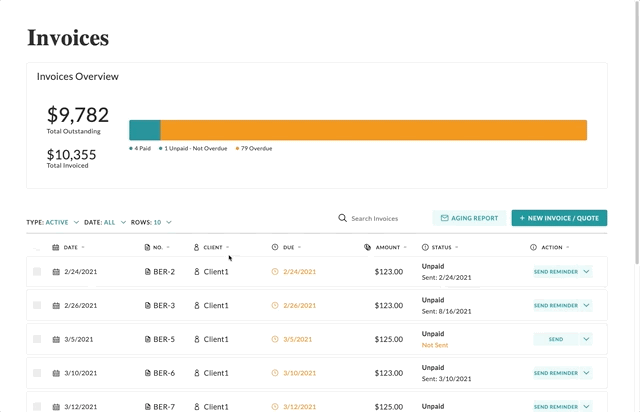
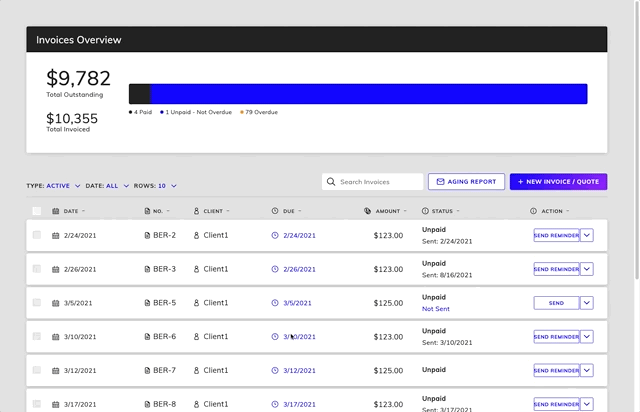
4. Handling payment processing interactions
If you'd like to set up payment processing, take a look at our Payment Processing documentation. If you are rolling your own payment processing (I.e. not utilizing our native Stripe or Moov integrations), then there will be a few additional SDK implementation steps to perform.
Don't hesitate to contact us directly at [email protected] should you need any help understanding how to add payment processing via the Hurdlr SDK.
Updated 3 days ago
